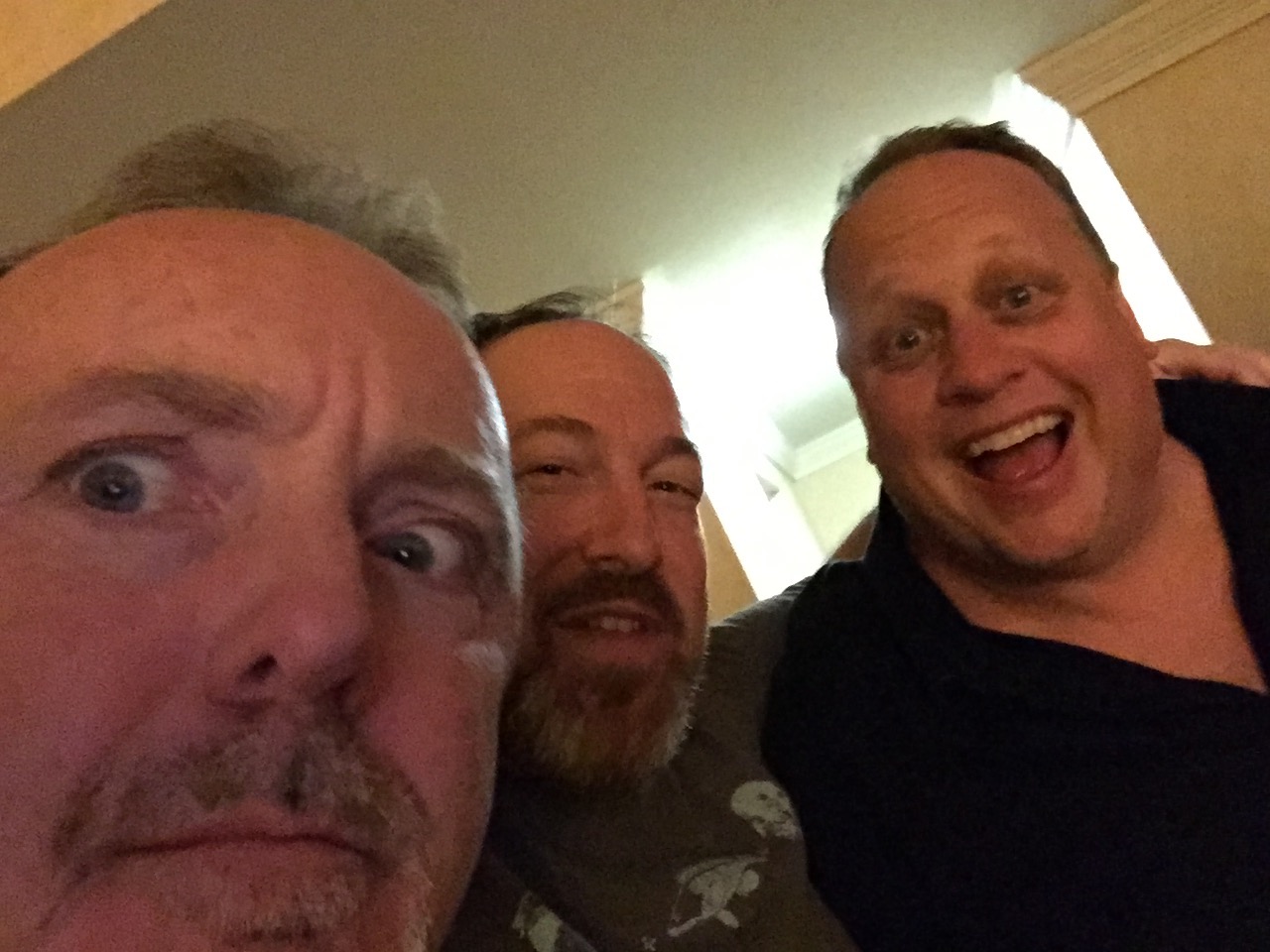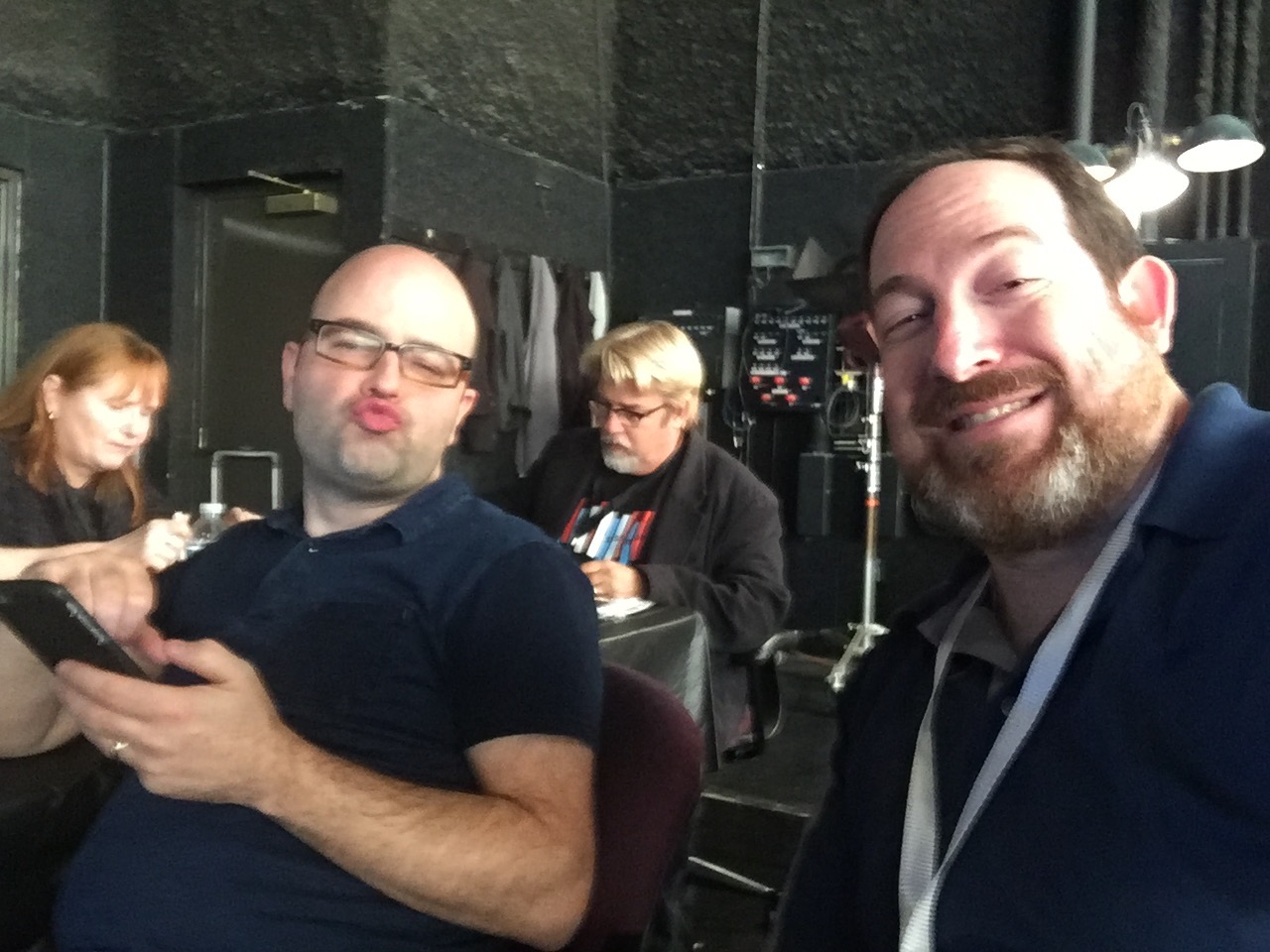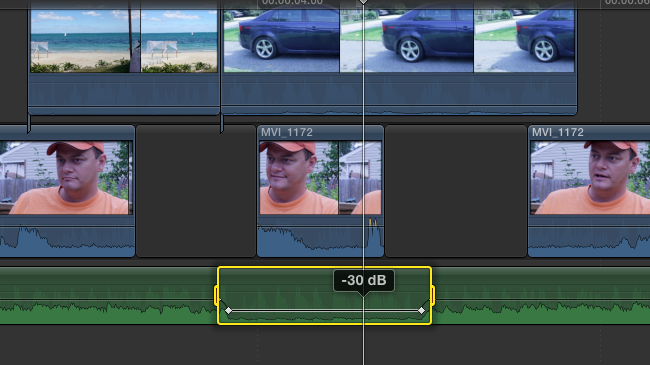Final Cut Pro X Creative Summit
And now we're on 10.3!
This event is special to me - it's one of the friendliest conferences I get to go to.
Speaking of which - I have *NO PHOTOS* of me speaking. If you happen to have one, I'd love to have it.
My sessions
Color Correction Basics
This 5 hour class laid the groundwork for some good practices for CC. See the Advanced Class info.
Compression Made Easy
Among other things - I built a preset for clients - CBR, a little crunchy + a watermark. You'll have it too when you download my notes.
Just drag it into Compressors Setting window.
Advanced Color Correction
I included the complex color board with a Primary, Secondary for faces (a combination of a keyer and a shape), and a third color board as a Vignette.
Just double click it to add it to your system.
To get my notes:
Sign up here (which is a very low friction, low contact list) and at the end of the signup, you'll get a link to all of my notes & presets.
-----------
Bonus
Here's the 30 in 30 list
- Shift T (Transform), Shift C (crop), Optional D (distort)
- Audition in the Browser
- Controlling the Video (Ctrl V) for the video animation
- Using click/shift click to adjust the timing of an animation on the timeline
- Shift 1,2,3 to modify adding clips to the timeline
- Spatial conform of multiple stills via the Bottom of the Video tab of the inspector. Don't miss "Fill" vs. "Fit"
- Holding down the tool key (like Z) and using it...to release and have it snap back to the Arrow.
- X to mark the spot. Q to add a clip exactly to that duration.
- X to mark the spot, CMD-Opt-W to add a lower third perfectly on a clip.
- Optional R - Replace from Start.
- Adding a Freeze Frame from the Browser (opt F) adds it as a connected clip - and doesn't disturb your timing
- Quickest montage.
- Add Music under a Gap
- CMD B tap while playing back
- Opt R replace as you go.
- The Optional Control of Loudness is absolute - perfect for quickly setting music to not blast your years
- Bonus: Opt click the green dot to maximize OS X windows w/o going full screen.
- Bonus: Three finger swipe down in OS X to show recent documents.
PostaPalooza 2015
I got the chance to go speak at PostaPalooza 2015 thanks to longtime friend Jem Scoenfeld of the C47 fame.
Do you have any photos of me? Boy, I'd sure like them. Click here to upload
Here are the sessions I spoke at, in order.
- Color Correction in FCPX
- The Timeline Index - FCPX secret weapon
- 20+ Avid tips
- Getting the most out of Adobe's New Color tools
- Bending Space and time in Adobe Premiere Pro
- h264 and Beyond.
By the way - I had some of the nicest conversations with the attendees. Really made it part of the experience for me!
(P.S. I made my deadline - before 3pm EST!)
FCPX Creative Summit
Absolutely a blast.
I saw a bunch of old friends and made a bunch of new ones. It doesn't get better than that.
I'll post some more later, but wanted to get my sessions posted ASAP.
In order:
- Switching to FCPX from FCP7 (or any other editor)
- Smarter Editing in FCPX
- Designing 4k Workflows
- Realistic Compression in a Post YouTube World
- Practical Compression: Getting the most out of Compressor
- Optimizing and Troubleshooting your editing system
Yes, feel free to reach out to say hi, ask questions. Please remember the next 2-3 weeks, it's key to review everything!
NAB is loads of fun, but loads of work.
NAB sessions
Given how many sessions I did - this is a quick posting of the notes (as they happen.)
Here are all the talks:
- Indepth Host and Sell your content
- Switchers Guide to Windows
- Designing a 4k edit system
- Maximizing Performance Optimizing Ppro for Win and Mac
- Maximizing Performance Optimizing Avid for Win and Mac
- Maximizing Performance Optimizing FCPX for Mac
- Compression workshop
- h.264 and Beyond
CabSat 2015
Dubai and CabSat!
Just a couple of pictures from my iPhone.
Always a great time being in Dubai. Saw some friends, made some new ones and had great sessions (due to the audience!)
If you'd like the sessions notes - here they are. And yes, you're allowed to email me and ask followup questions!
QuickSand. Bonus Document backup sanity.
Yeah, I found one of those gems that everyone who owns a mac should use.
It's called Quicksand.
Super simple explanation: Copy the last 50 files that I've been working on to a cloud service (Dropbox, Google Drive, etc.)
Think about that. Working on an important document? Synced.
It's donationware and the developer (I'd hate to call him a kid, but he is all of 15.) I just sent him money to 'encourage' him to keep doing it.
Let's get back to your files.
They're backed up to "a cloud." For me, right now, it's dropbox because I pay the extra amount for 100 gigs.
Items that would make *perfect* sense to sync.
- Recent word processing documents
- Presentations
- That photoshop file you just touched up.
- Your current directory of editorial projects* (I'd tell it to ignore .mov files so it doesn't do the QuickTime files.
Those things you're working on today? The important ones? Yeah, they're the ones you haven't backed up yet.
And Quicksand is a clever way to backup those files to the cloud.
Before you say, hey Jeff, what about backups, understand I don't trust backups.
I happen to: Use Time Machine, *and* backup to two different drives.
Time Machine problem 1: It only works on your boot drive; I have an SSD and my iPhoto library is over 100 gigs because of Sophie. That means, it had to come off my system drive. That resides on a RAID 5 (and yes, it has an extra backup too!)
TM Problem 2: I've had Time Machine Fail.
So, I also use SuperDuper (I paid for it and it's a wee bit faster than Carbon Copy Cloner) for a live working backup of my machine.
And for you full blown paranoia fans, when I travel, I have an extra drive that is another backup of my live machine. (Yes, I should really store a backup offsite, but uploading 200+ gigs doesn't sound like any level of easy.)
But Quicksand? It's part of my 'most important' utilities now.
NAB 2013 Day 5 Practical Video Compression and FCPX tips
Last Day of NAB!
Practical Compression in a Post Youtube World session notes here.
Wait, where are the FCPX tips? It's always unique - Abba and I go in with no plan (beyond there being 4-5 tips we each want to do.) So, sadly, there isn't a way to give you the tips we covered.
But you have my email from this site; you can reach abba by going to NAB at ShapiroVideo dot com.
NAB 2013 Day 4 FCPX Titling and Adobe Media Managment
Two sessions (and a great panel on the Art of Editing.)
The first one was getting the most out of FCPX and Motion to improve and take control of Titling.
The second was a technique to minimize media headaches in the CS6 Pro video tools in Prelude, Premiere Pro, Photoshop, After Effects, Audition, Speedgrade and Media Encoder.
Here is the common media folder from the book (essentially a bunch of folders zipped up in a structure). This technique is from our book an Editor's Guide to Adobe Premiere Pro.
NAB 2013 Day 3 - Best Editorial Techniques in FCPX
Editorial is editorial is editorial. This session covered how to implement basic and advanced editorial techniques in FCPX. Notes are here.
Another great range tool feature (Apple)
The range tool trick referenced here?
You can also use it to speed/up slow down a clip. Just select the portion you want to go slower or faster - just the specific area you want to adjust inside a clip.
If you choose any value under 30%? I'd suggest changing the View Quality (from the menu category) to Optical Flow (an method to create synthetic frames for smoother slow motion.)
FCPX tips like this will be in sessions at NAB/Post Production World
Event Waveforms (Apple)
You should change the default view of FCPX's event browser to add waveforms to the clips.
With this tiny switch on, you can suddenly scrub through footage and 'see' what the person is saying while you scrub.
Quickly adjust/duck audio with the Range tool (Apple)
The Range tool (R) permits you do to all sorts of range based selections and adjustments.
One of the coolest is to use the range tool, select a part of music (or other audio element that you want to duck) and just pull down the Audio level line - FCPX will automatically add 4 keyframes to help you lower only inside that specific range.
FCPX tips like this will be in sessions at NAB/Post Production World
Yes, you can move clips like in FCP7 (Apple)
Did you know that merely switching to the Position Tool (P) will allow you to move/throw around clips like you did in FCP7?
FCPX tips like this will be in sessions at NAB/Post Production World
You might NOT want the list view (Apple)
When I first started using FCPX, I made a major mistake. I switched it from Frame view to a Text view. After all, my entire editorial career has been working from the list view.
I was totally wrong.
I used list views to change the name of clips and organize them that way (and especially to pay attention to their metadata.)
Except, of course nowadays, everything is overshot - meaning that It may not be worth it to fill out all that information.
FCPX handles frame view better, because it skimming through a finding a moment is a clip, as it helps you find a clip visually. The other big secret (the first being stay in frame view) is to change your zoom (Cmd + or - ) so that you can see 5 seconds. It's a perfect zoom level for skimming and selecting interview clips!
FCPX tips like this will be in sessions at NAB/Post Production World
Great feature/Fix the most annoying part of Apple Mail...
...where it brings up someone's name/email you want/can't stand/need to forget....
Or can't remember. You can search the list too. Killer.
Window > Previous Recipient
Precision Output from FCPX/Compressor
Apple really changed things (for the better) with the new sharing options in FCPX/Compressor.
I really, really like the bundle feature.
Don't forget to add watermarks to all your compression!
DMDC: Mastering the Magnetic Timeline
FCPX has some great features - it's timeline is really worth looking at.
I didn't get as far through this talk as I would have liked, but I am always more interested in the audience and where their needs are (than my need to get through 30+ slides.)
Meanwhile, here are the notes.
Mastering the Magnetic Timeline in FCPX
FCPX reinvented the way we edit - either you hate it or are willing to embrace it. This session covered some of features of base editorial - where it's nearly impossible to go out of sync and you have to rethink the concept of 'tracks.'
I didn't get to cover some of the deeper topics here (such as trimming), but they're in my notes - feel free to ask questions if you have any!
Please plan your workflow. Please?
I've just come across a friend who is dealing with a workflow problem. The problem is that he switched from one NLE to another...and things don't work the same.
I'm not calling out the person; I'm not calling out the editorial tools....I understand that he has an investment in hardware and software (including cameras.)
But why, why not first, contact the NLE manufacturer or resller and say "How to best do this?"
Get the download demo, walk thorugh head to tales what your workflow plans to be.
Realistically, that's what whiteppapers are for, right? But the day of one format (like one NLE) is pretty much a myth. It's always a mixture of formats (and frame rates, and compression types.)